Over the past several weeks, more and more wizards have been playing the game. More wizards = more game lag. It's never fun dealing with game lag when you want to quest, garden, or even doing something as simple as going fishing. I've decided to make a new blog post with some helpful tips to reduce some of that game lag.
Before I provide these tips, I want all of you to keep in mind that this won't fix your computer. There are many more steps you have to take to speed up your computer. I'll only be talking about things that you can do in-game to reduce lag when you're around a lot of wizards aka in a crowded or full realm. These tips may also help even if you're not in a full or crowded realm. With that, let's get started!
Video Options - Set To The Lowest Possible Options
One way to reduce a lot of lag is to set your graphics to the lowest settings possible. If you're running the game on a slower computer, the highest settings possible will increase your lag & game crashes. This really includes the advanced graphics settings option. The next time you log into the games, remember to set your video settings to the lowest settings. Texture Detail, UI Size, and Particles should all be set to the lowest settings to reduce game lag. Turning on Classic Mode will also help. Press the "ESC" key to access these settings. See the images below for an example of where you can set your settings the next time you play Wizard101.
Gameplay Options - Additional Steps To Reduce Lag
There are additional options that you can take to reduce some game lag. Next to the sound options, you can access the various gameplay options. There are numerous ways to additionally reduce game lag you experience. Two major steps to take is to turn off ALL overhead names and gameplay chat bubbles. Doing these two things (and other additional options which I'll display below) will do wonders for your gameplay. You can also reduce the chat size (just make sure you're able to read the chat - I've set mine to Medium - gameplay options 3. Below, you'll see where I usually set up my gameplay options every time I play Wizard101.
Realm - Change To A Perfect Realm
Last, but certainly not least, remember to check your realm. If you're in a full realm while questing, it will increase your lag. Be sure to change to a perfect realm right when you log into the game. If you're at an in-game event, remember to follow all of the steps I've provided above so you have a better experience at any event you may attend. Slower computers may make events a little more difficult to attend without game crashes or major lag, but following the steps above might reduce that a bit.
Taking all of these steps will help improve your experience in Wizard101. You may also close all applications outside of Wizard101 - such as your browser (Chrome, Internet Explorer), music players (Spotify, Pandora, etc.), and any other application that you're not using at the time. I truly hope these tips help a few of you reading this blog post. If you have any tips to share yourself, be sure to comment below. Thank you all for reading and I hope to see you in-game. Until next time, I'll see you around the spiral.



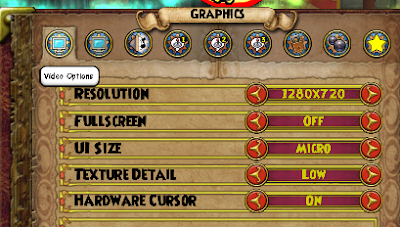





No comments:
Post a Comment